Grafana 可视化大型测量数据工具
grafana是什么?
1)grafana是用于可视化大型测量数据的开源程序,他提供了强大和优雅的方式去创建、共享、浏览数据。dashboard中显示了你不同metric数据源中的数据。
2)grafana最常用于因特网基础设施和应用分析,但在其他领域也有机会用到,比如:工业传感器、家庭自动化、过程控制等等。
3)grafana有热插拔控制面板和可扩展的数据源,目前已经支持Graphite、InfluxDB、OpenTSDB、Elasticsearch。
安装,配置Grafana软件
1,安装grafana软件
[grafana官网安装说明](http://docs.grafana.org/installation/rpm/)
我们这里介绍5.1.4版本的grafana的安装,如果需要其他版本请点击上述连接到官网自行下载安装
sudo yum install https://s3-us-west-2.amazonaws.com/grafana-releases/release/grafana-5.1.4-1.x86_64.rpm //granfan软件的目录结构 /usr/sbin/grafana-server 安装的二进制文件,可执行的命令 /etc/sysconfig/grafana-server 默认和软件相关的环境变量 /etc/grafana/grafana.ini 默认的配置文件 /var/log/grafana/grafana.log 默认的日志文件 /var/lib/grafana/grafana.db 默认使用的时候是sqlite3数据库,里面存放的连接信息,刚安装好服务没启动之前这个文件是不存在的 systemctl start grafana-server.service //启动服务 systemctl enable grafana-server.service //把服务加入开机启动文件中
说明:
1,默认是以grafana用户来启动grafana的,默认监听在3000端口。
2,默认的登录用户是admin/admin
3,我们可以通过http://IP:3000来访问grafana的web界面
4,默认使用的数据库是sqlite3
登录上去之后的默认页面

2,配置grafana软件
1)/etc/sysconfig/grafana-server 环境变量配置文件说明
[root@zabbix grafana]# cat /etc/sysconfig/grafana-serverGRAFANA_USER=grafana // 启动grafana的用户身份 GRAFANA_GROUP=grafana // 启动grafana的用户组身份 GRAFANA_HOME=/usr/share/grafana // garfana软件默认的目录 LOG_DIR=/var/log/grafana // grafana日志文件存放的位置 DATA_DIR=/var/lib/grafana // grafana默认数据存放的位置,sqlite3数据库 MAX_OPEN_FILES=10000 // 最大打开的文件数 CONF_DIR=/etc/grafana // 默认配置文件存在的目录 CONF_FILE=/etc/grafana/grafana.ini // 默认的配置文件 RESTART_ON_UPGRADE=true // 从新启动升级开启 PLUGINS_DIR=/var/lib/grafana/plugins // 插件存放的目录 PROVISIONING_CFG_DIR=/etc/grafana/provisioning# Only used on systemd systemsPID_FILE_DIR=/var/run/grafana // 软件启动pid号存放的在那个文件中 // 我们更改上述信息重启grafana生效
2)解读/etc/grafana/grafana.ini默认的配置文件,优先级高于上个文件
这个文件中 ; 代表注释,注释的值代表默认的值[root@zabbix /]# cat /etc/grafana/grafana.ini##################### Grafana Configuration Example ####################### Everything has defaults so you only need to uncomment things you want to# change# possible values : production, development;app_mode = production# instance name, defaults to HOSTNAME environment variable value or hostname if HOSTNAME var is empty;instance_name = ${HOSTNAME}// 设置grafana-server实例的名称如果HOSTNAME的值为空默认使用HOSTNAME的环境变量或者主机名#################################### Paths ####################################[paths]# Path to where grafana can store temp files, sessions, and the sqlite3 db (if that is used);data = /var/lib/grafana
// grafana存放数据的地方,默认存放的sqlite3和session会话信息(如果你使用sqlite3)# Directory where grafana can store logs;logs = /var/log/grafana
// 默认日志信息存放的位置# Directory where grafana will automatically scan and look for plugins;plugins = /var/lib/grafana/plugins
// 插件存放的文职# folder that contains provisioning config files that grafana will apply on startup and while running.;provisioning = conf/provisioning
// 包含grafana将在启动时和运行时应用的配置配置文件的文件夹。#################################### Server ####################################[server]# Protocol (http, https, socket);protocol = http
// 使用的http协议# The ip address to bind to, empty will bind to all interfaces;http_addr =// 监听的地址# The http port to use;http_port = 3000
// 监听的端口# The public facing domain name used to access grafana from a browser;domain = localhost
// 使用的域名# Redirect to correct domain if host header does not match domain# Prevents DNS rebinding attacks;enforce_domain = false// 如果主机头与域名不匹配,则重定向到正确的域名防止DNS重新绑定攻击# The full public facing url you use in browser, used for redirects and emails# If you use reverse proxy and sub path specify full url (with sub path);root_url = http://localhost:3000
// 网站默认首页的URL,如果我们更改上面的domain和port这个也要改成对应的# Log web requests;router_logging = false// 默认不记录web请求# the path relative working path;static_root_path = public
// web静态文件存放的路径# enable gzip;enable_gzip = false// 是否开始http传输时候的gzip压缩,默认不使用# https certs & key file;cert_file =;cert_key =// 使用https加密协议的时候证书和存放的证书和key的位置# Unix socket path;socket =#################################### Database ####################################[database]// 连接数据库的配置文件,应该都能看懂,不解释# You can configure the database connection by specifying type, host, name, user and password# as separate properties or as on string using the url properties.# Either "mysql", "postgres" or "sqlite3", it's your choice;type = sqlite3;host = 127.0.0.1:3306;name = grafana;user = root# If the password contains # or ; you have to wrap it with triple quotes. Ex """#password;""";password =// 如果密码包含#或;您必须用三重引号包装它。"""#password;"""# Use either URL or the previous fields to configure the database# Example: mysql://user:secret@host:port/database;url =# For "postgres" only, either "disable", "require" or "verify-full";ssl_mode = disable# For "sqlite3" only, path relative to data_path setting;path = grafana.db# Max idle conn setting default is 2;max_idle_conn = 2# Max conn setting default is 0 (mean not set);max_open_conn =# Connection Max Lifetime default is 14400 (means 14400 seconds or 4 hours);conn_max_lifetime = 14400# Set to true to log the sql calls and execution times.log_queries =#################################### Session ####################################[session]# Either "memory", "file", "redis", "mysql", "postgres", default is "file";provider = file# Provider config options# memory: not have any config yet# file: session dir path, is relative to grafana data_path# redis: config like redis server e.g. `addr=127.0.0.1:6379,pool_size=100,db=grafana`# mysql: go-sql-driver/mysql dsn config string, e.g. `user:password@tcp(127.0.0.1:3306)/database_name`# postgres: user=a password=b host=localhost port=5432 dbname=c sslmode=disable;provider_config = sessions# Session cookie name;cookie_name = grafana_sess# If you use session in https only, default is false;cookie_secure = false# Session life time, default is 86400;session_life_time = 86400#################################### Data proxy ###########################[dataproxy]# This enables data proxy logging, default is false;logging = false#################################### Analytics ####################################[analytics]# Server reporting, sends usage counters to stats.grafana.org every 24 hours.# No ip addresses are being tracked, only simple counters to track# running instances, dashboard and error counts. It is very helpful to us.# Change this option to false to disable reporting.;reporting_enabled = true# Set to false to disable all checks to https://grafana.net# for new vesions (grafana itself and plugins), check is used# in some UI views to notify that grafana or plugin update exists# This option does not cause any auto updates, nor send any information# only a GET request to http://grafana.com to get latest versions;check_for_updates = true# Google Analytics universal tracking code, only enabled if you specify an id here;google_analytics_ua_id =#################################### Security ####################################[security]# default admin user, created on startup;admin_user = admin
// 默认登录网站的用户名# default admin password, can be changed before first start of grafana, or in profile settings;admin_password = admin
// 默认使用的密码# used for signing;secret_key = SW2YcwTIb9zpOOhoPsMm
// 用于签署一些数据源设置# Auto-login remember days;login_remember_days = 7 //记住登录的天数;cookie_username = grafana_user //用户cookie记录的文件;cookie_remember_name = grafana_remember# disable gravatar profile images;disable_gravatar = false// 禁用个人图片文件# data source proxy whitelist (ip_or_domain:port separated by spaces);data_source_proxy_whitelist =# disable protection against brute force login attempts;disable_brute_force_login_protection = false#################################### Snapshots ###########################[snapshots]# snapshot sharing options;external_enabled = true;external_snapshot_url = https://snapshots-origin.raintank.io;external_snapshot_name = Publish to snapshot.raintank.io# remove expired snapshot;snapshot_remove_expired = true#################################### Dashboards History ##################[dashboards]# Number dashboard versions to keep (per dashboard). Default: 20, Minimum: 1;versions_to_keep = 20#################################### Users ###############################[users]# disable user signup / registration;allow_sign_up = true// 设置为false就禁止用户注册/创建用户了,但是管理员还是能操作# Allow non admin users to create organizations;allow_org_create = true// false禁止用户创建组织# Set to true to automatically assign new users to the default organization (id 1);auto_assign_org = true// 设置为true自动将新用户添加到主组织(标识1)。设置为时false,新用户将自动为该新用户创建新组织。# Default role new users will be automatically assigned (if disabled above is set to true);auto_assign_org_role = Viewer
// 将为主组织分配新用户的角色# Background text for the user field on the login page;login_hint = email or username# Default UI theme ("dark" or "light");default_theme = dark# External user management, these options affect the organization users view;external_manage_link_url =;external_manage_link_name =;external_manage_info =# Viewers can edit/inspect dashboard settings in the browser. But not save the dashboard.;viewers_can_edit = false[auth]# Set to true to disable (hide) the login form, useful if you use OAuth, defaults to false;disable_login_form = false# Set to true to disable the signout link in the side menu. useful if you use auth.proxy, defaults to false;disable_signout_menu = false#################################### Anonymous Auth ##########################[auth.anonymous]# enable anonymous access;enabled = false# specify organization name that should be used for unauthenticated users;org_name = Main Org.# specify role for unauthenticated users;org_role = Viewer#################################### Github Auth ##########################[auth.github];enabled = false;allow_sign_up = true;client_id = some_id;client_secret = some_secret;scopes = user:email,read:org;auth_url = https://github.com/login/oauth/authorize;token_url = https://github.com/login/oauth/access_token;api_url = https://api.github.com/user;team_ids =;allowed_organizations =#################################### Google Auth ##########################[auth.google];enabled = false;allow_sign_up = true;client_id = some_client_id;client_secret = some_client_secret;scopes = https://www.googleapis.com/auth/userinfo.profile https://www.googleapis.com/auth/userinfo.email;auth_url = https://accounts.google.com/o/oauth2/auth;token_url = https://accounts.google.com/o/oauth2/token;api_url = https://www.googleapis.com/oauth2/v1/userinfo;allowed_domains =#################################### Generic OAuth ##########################[auth.generic_oauth];enabled = false;name = OAuth;allow_sign_up = true;client_id = some_id;client_secret = some_secret;scopes = user:email,read:org;auth_url = https://foo.bar/login/oauth/authorize;token_url = https://foo.bar/login/oauth/access_token;api_url = https://foo.bar/user;team_ids =;allowed_organizations =#################################### Grafana.com Auth ####################[auth.grafana_com];enabled = false;allow_sign_up = true;client_id = some_id;client_secret = some_secret;scopes = user:email;allowed_organizations =#################################### Auth Proxy ##########################[auth.proxy];enabled = false;header_name = X-WEBAUTH-USER;header_property = username;auto_sign_up = true;ldap_sync_ttl = 60;whitelist = 192.168.1.1, 192.168.2.1#################################### Basic Auth ##########################[auth.basic];enabled = true#################################### Auth LDAP ##########################[auth.ldap];enabled = false;config_file = /etc/grafana/ldap.toml;allow_sign_up = true#################################### SMTP / Emailing ##########################[smtp];enabled = false;host = localhost:25;user =# If the password contains # or ; you have to wrap it with trippel quotes. Ex """#password;""";password =;cert_file =;key_file =;skip_verify = false;from_address = admin@grafana.localhost;from_name = Grafana# EHLO identity in SMTP dialog (defaults to instance_name);ehlo_identity = dashboard.example.com[emails];welcome_email_on_sign_up = false#################################### Logging ##########################[log]# Either "console", "file", "syslog". Default is console and file# Use space to separate multiple modes, e.g. "console file";mode = console file# Either "debug", "info", "warn", "error", "critical", default is "info";level = info# optional settings to set different levels for specific loggers. Ex filters = sqlstore:debug;filters =# For "console" mode only[log.console];level =# log line format, valid options are text, console and json;format = console# For "file" mode only[log.file];level =# log line format, valid options are text, console and json;format = text# This enables automated log rotate(switch of following options), default is true;log_rotate = true# Max line number of single file, default is 1000000;max_lines = 1000000# Max size shift of single file, default is 28 means 1 << 28, 256MB;max_size_shift = 28# Segment log daily, default is true;daily_rotate = true# Expired days of log file(delete after max days), default is 7;max_days = 7[log.syslog];level =# log line format, valid options are text, console and json;format = text# Syslog network type and address. This can be udp, tcp, or unix. If left blank, the default unix endpoints will be used.;network =;address =# Syslog facility. user, daemon and local0 through local7 are valid.;facility =# Syslog tag. By default, the process' argv[0] is used.;tag =#################################### Alerting ############################[alerting]# Disable alerting engine & UI features;enabled = true# Makes it possible to turn off alert rule execution but alerting UI is visible;execute_alerts = true#################################### Internal Grafana Metrics ########################### Metrics available at HTTP API Url /metrics[metrics]# Disable / Enable internal metrics;enabled = true# Publish interval;interval_seconds = 10# Send internal metrics to Graphite[metrics.graphite]# Enable by setting the address setting (ex localhost:2003);address =;prefix = prod.grafana.%(instance_name)s.#################################### Distributed tracing ############[tracing.jaeger]# Enable by setting the address sending traces to jaeger (ex localhost:6831);address = localhost:6831# Tag that will always be included in when creating new spans. ex (tag1:value1,tag2:value2);always_included_tag = tag1:value1# Type specifies the type of the sampler: const, probabilistic, rateLimiting, or remote;sampler_type = const# jaeger samplerconfig param# for "const" sampler, 0 or 1 for always false/true respectively# for "probabilistic" sampler, a probability between 0 and 1# for "rateLimiting" sampler, the number of spans per second# for "remote" sampler, param is the same as for "probabilistic"# and indicates the initial sampling rate before the actual one# is received from the mothership;sampler_param = 1#################################### Grafana.com integration ########################### Url used to to import dashboards directly from Grafana.com[grafana_com];url = https://grafana.com#################################### External image storage ##########################[external_image_storage]# Used for uploading images to public servers so they can be included in slack/email messages.# you can choose between (s3, webdav, gcs, azure_blob, local);provider =[external_image_storage.s3];bucket =;region =;path =;access_key =;secret_key =[external_image_storage.webdav];url =;public_url =;username =;password =[external_image_storage.gcs];key_file =;bucket =;path =[external_image_storage.azure_blob];account_name =;account_key =;container_name =[external_image_storage.local]# does not require any configuration用户认证方式的位置:garfana几种用户认证方式
3)修改配置文件
// grafana默把数据存在sqlite3里,我们更改到mysql重[root@zabbix /]# grep "^[a-z]" /etc/grafana/grafana.inidomain = test.garfana.com root_url = http://test.garfana.com:3000type = mysql host = 172.16.1.51:3306 name = grafana user = grafana password = "zsf123.com"log_queries =admin_user = zsf admin_password = "zsf123.com"
4)mysql创建库和用户并授权
MariaDB [(none)]> create database grafana ;MariaDB [(none)]> grant all privileges on grafana.* to grafana@"172.16.1.71" identified by 'zsf123.com';MariaDB [(none)]> flush privileges;
5)重启grafana使其配置生效,登录web界面连接配置,安装Plugin插件
通过grafana与zabbix的配合使用来介绍grafana的使用方式
1)安装zabbix插件,进入grafana-web首页---> install apps & Plugin安装zabbix插件
选择Zabbix插件

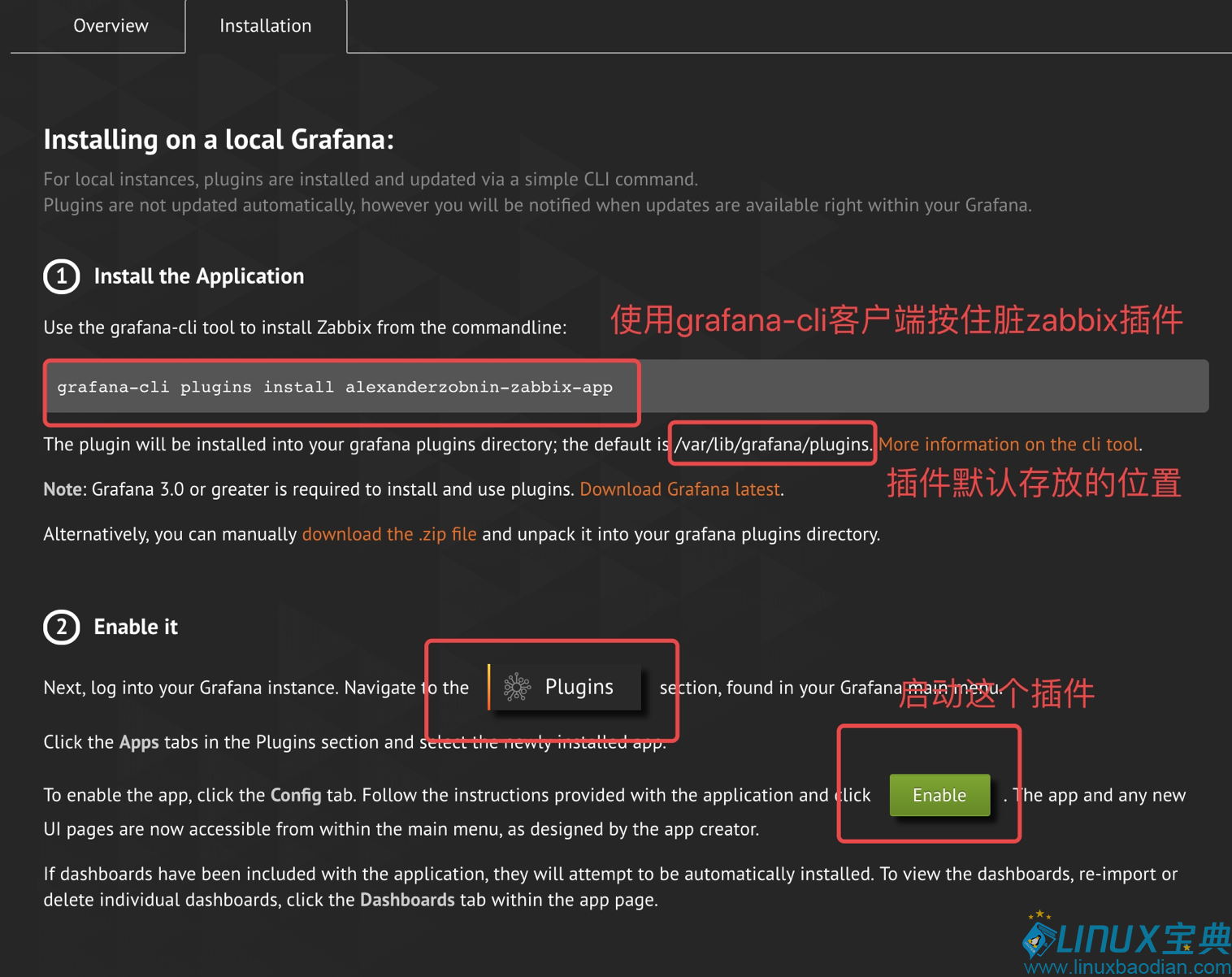
[root@zabbix /]# [root@zabbix /]# grafana-cli plugins install alexanderzobnin-zabbix-app installing alexanderzobnin-zabbix-app @ 3.9.1 from url: https://grafana.com/api/plugins/alexanderzobnin-zabbix-app/versions/3.9.1/download into: /var/lib/grafana/plugins ✔ Installed alexanderzobnin-zabbix-app successfully Restart grafana after installing plugins . <service grafana-server restart> // 安装完插件之后重启一下grafana端 [root@zabbix /]# systemctl restart grafana-server.service
2)然后进入到web首页点击

3)添加一个报表的数据源



 4)查看模版的信息
4)查看模版的信息
到首页点击home
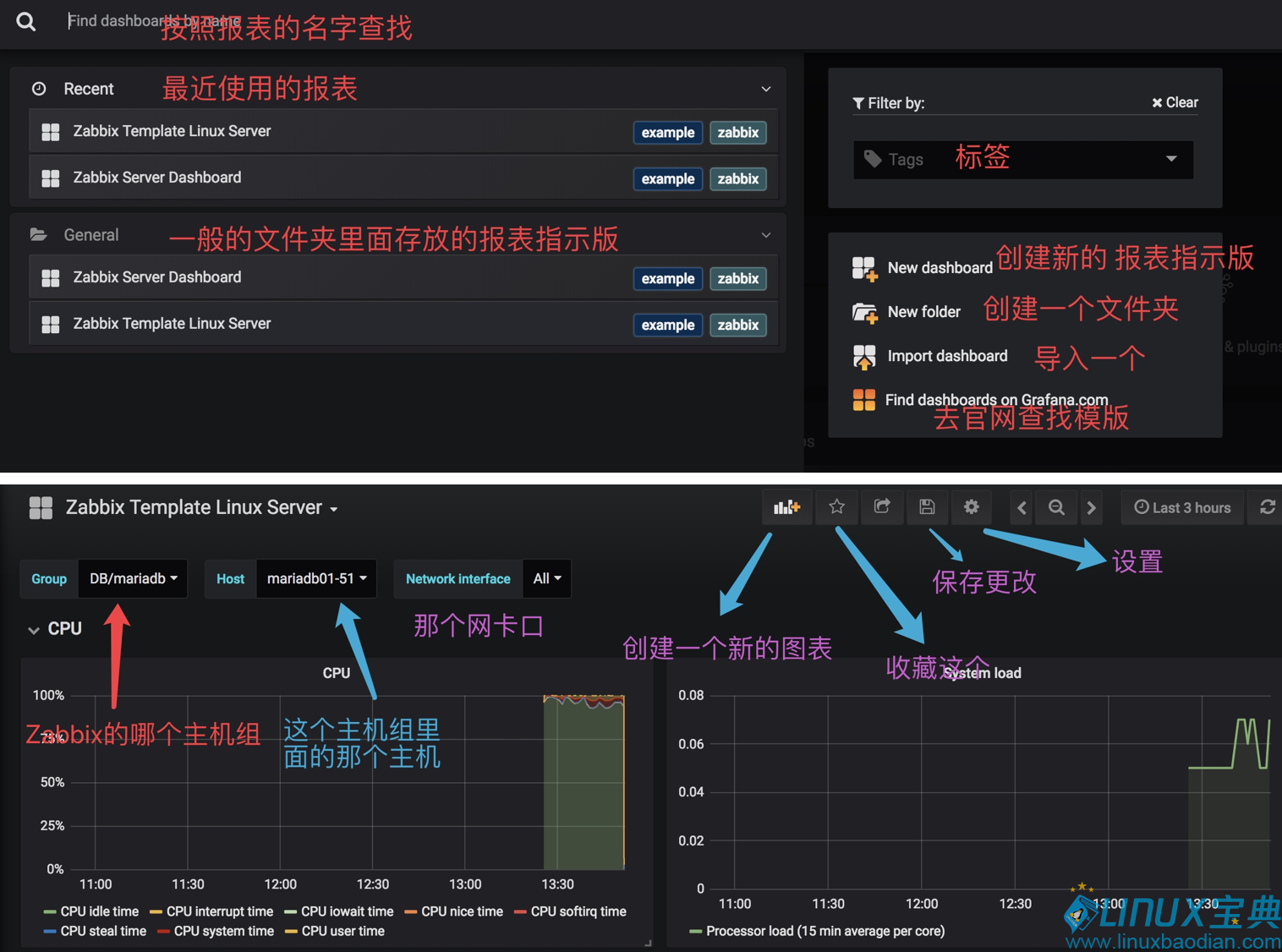 5)指定义指示盘
5)指定义指示盘




大概页面就是这么一个情况,

添加一个饼图插件
和安装Zabbix插件是一样的过程

grafana-cli plugins install grafana-piechart-panel installing grafana-piechart-panel @ 1.3.3 from url: https://grafana.com/api/plugins/grafana-piechart-panel/versions/1.3.3/download into: /var/lib/grafana/plugins ✔ Installed grafana-piechart-panel successfully Restart grafana after installing plugins . <service grafana-server restart>[root@zabbix /]# systemctl restart grafana-server.service

安装完成之后就能在添加模块的地方看到饼图了,即可创建,内存的饼图

安装插件介绍到这,基本使用已经能正常了,后期继续推出相关教程
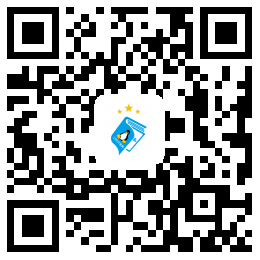

 标签:
标签:


